安装
下载地址
https://www.elastic.co/cn/downloads/elasticsearch
安装
下载好安装包之后,解压缩文件:
tar -zxvf elasticsearch-7.4.2-linux-x86_64.tar.gz
文件目录结构
| 目录 | 配置文件 | 描述 |
|---|---|---|
| bin | 脚本文件,包括启动elasticsearch,安装插件等 | |
| config | elasticsearch.yml | 集群配置文件,user ,role based相关配置 |
| JDK | JAVA运行环境 | |
| data | path.data | 数据文件 |
| lib | Java类库 | |
| logs | path.log | 日志文件 |
| modules | 包含所有ES模块 | |
| plugins | 包含已安装的插件 |
启动ES
报错提示
future versions of Elasticsearch will require Java 11; your Java version from [/usr/local/java/jdk1.8/jdk1.8.0_171/jre] does not meet this requirement
[2019-11-09T00:47:38,667][WARN ][o.e.b.ElasticsearchUncaughtExceptionHandler] [izbp12hdvl4ksivp63qmfrz] uncaught exception in thread [main]
org.elasticsearch.bootstrap.StartupException: java.lang.RuntimeException: can not run elasticsearch as root
at org.elasticsearch.bootstrap.Elasticsearch.init(Elasticsearch.java:163) ~[elasticsearch-7.4.2.jar:7.4.2]
at org.elasticsearch.bootstrap.Elasticsearch.execute(Elasticsearch.java:150) ~[elasticsearch-7.4.2.jar:7.4.2]
... ...
以上信息提示,有2点:
-
提示本地为jdk8,而当前版本的ES需要jdk11版本,新版的ES是内置的java环境,所以此提示可以忽略
-
elasticsearch不能以root用户启动的
解决方法
添加用户组和用户
groupadd elsearch
useradd elsearch -g elsearch
修改es文件夹所属用户和用户组
chown -R elsearch:elsearch /usr/local/webserver/elasticsearch-7.4.2
切换用户
su elsearch
启动es
bin/elasticsearch
验证
请求自己的IP地址:9200,就会出现下面的结果:
[root@iZuf6b8f6yfdzu95aqolkcZ ~]# curl 127.0.0.1:9200
{
"name" : "iZuf6b8f6yfdzu95aqolkcZ",
"cluster_name" : "elasticsearch",
"cluster_uuid" : "bD_B1QMnRDqXgbNCG-wKxw",
"version" : {
"number" : "7.4.2",
"build_flavor" : "default",
"build_type" : "tar",
"build_hash" : "2f90bbf7b93631e52bafb59b3b049cb44ec25e96",
"build_date" : "2019-10-28T20:40:44.881551Z",
"build_snapshot" : false,
"lucene_version" : "8.2.0",
"minimum_wire_compatibility_version" : "6.8.0",
"minimum_index_compatibility_version" : "6.0.0-beta1"
},
"tagline" : "You Know, for Search"
}
即表示启动成功。
外网访问
如果要使用外网访问,需要配置以下内容
修改配置
vim config/elasticsearch.yml
修改以下配置
network.host: 0.0.0.0
http.port: 9200
network.publish_host: 要发布的IP地址
阿里云开放端口
安全组配置9200端口即可
防火墙问题
如果还不能访问则需要配置防火墙端口
firewall-cmd --zone=public --add-port=9200/tcp
防火墙相关命令
查看防火墙已经开放的端口
firewall-cmd --list-ports
启动
systemctl start firewalld
查看状态
systemctl status firewalld
停止
systemctl disable firewalld
禁用
systemctl stop firewalld
重新启动
报错
做了以上修改之后,重新启动ES,发现启动报错了,信息如何:
ERROR: [2] bootstrap checks failed
[1]: max virtual memory areas vm.max_map_count [65530] is too low, increase to at least [262144]
[2]: the default discovery settings are unsuitable for production use; at least one of [discovery.seed_hosts, discovery.seed_providers, cluster.initial_master_nodes] must be configured
解决方案
-
切换root用户,修改
/etc/sysctl.conf配置vim /etc/sysctl.conf # 添加配置 vm.max_map_count = 655360 # 执行以下命令 sysctl -p -
切换root用户
vim /etc/security/limits.conf # 添加 * soft nofile 65535 * hard nofile 65535 vim /etc/security/limits.d/20-nproc.conf #修改 * soft nproc 4096 vim config/elasticsearch.yml # 取消注释 保留一个节点 cluster.initial_master_nodes: ["node-1"] -
重启es,成功,即大功告成。现在即可以通过外网成功访问。
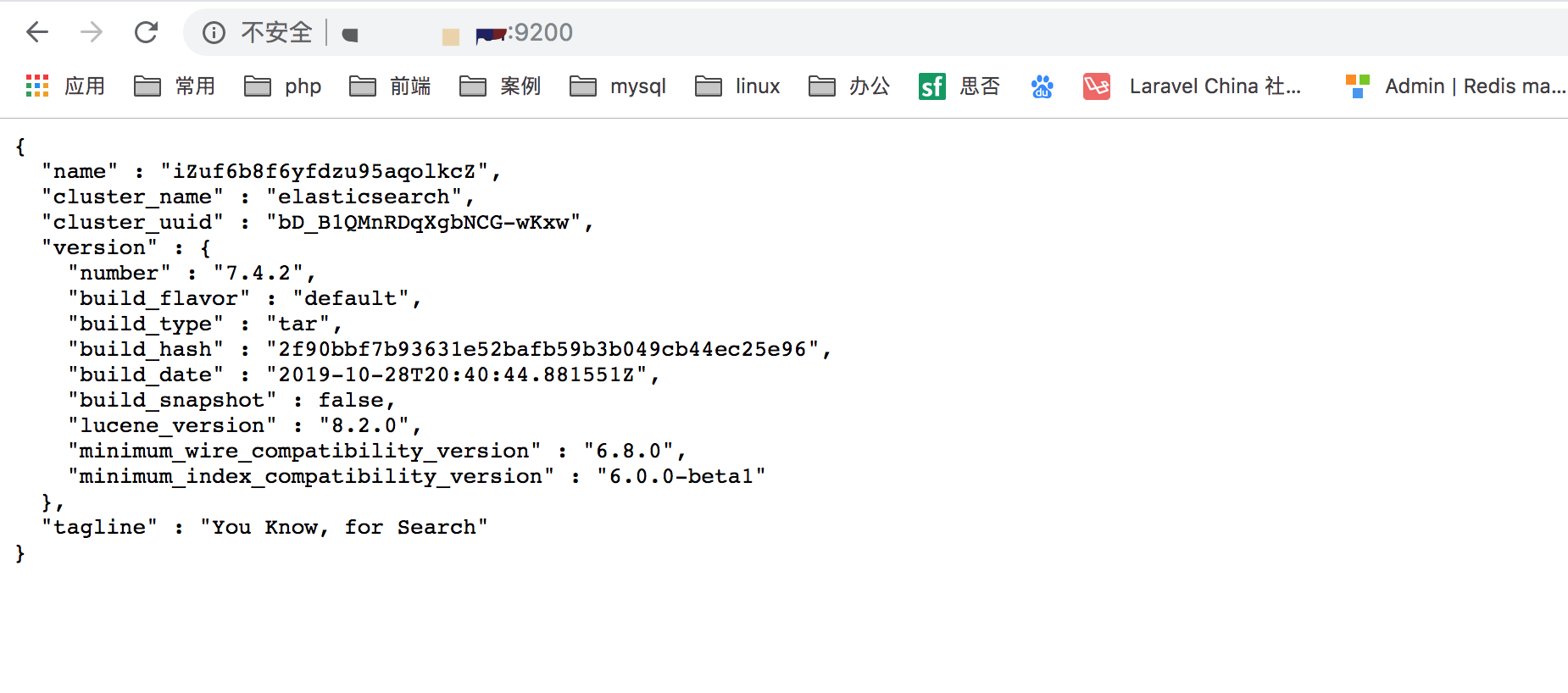
插件安装
查看插件
bin/elasticsearch-plugin list
安装插件
bin/elasticsearch-plugin install 插件名
如安装 analysis-icu
[root@iZuf6b8f6yfdzu95aqolkcZ elasticsearch-7.4.2]# bin/elasticsearch-plugin install analysis-icu
-> Downloading analysis-icu from elastic
[=================================================] 100%
-> Installed analysis-icu
[root@iZuf6b8f6yfdzu95aqolkcZ elasticsearch-7.4.2]# bin/elasticsearch-plugin list
analysis-icu
页面查看安装的插件
http://外网IP:9200/_cat/plugins